The pros and cons of starting a website on budget
Starting a website can be very cheap. And I mean ridiculously cheap. And not cheap as in a second hand car but cheap as in a cup of coffee from Starbucks. In this tutorial I will guide on how to start a website on a budget. For only a few dollars a year you can have your own website with your own domain with no extra costs required.
One of the common misconception out there that a website costs a lot of money to host, run or build, when in fact, it doesn’t. If you solely want a personal website or a simple website for your business you can definitely start on a very low budget and then upgrade as your needs increase.

However, there is a downside to such a low budget and that is primarily security and support. A website hosted via a free service will be more susceptible to hacking hence-wise going for this option if you are storing sensitive data is not really advisable. Secondly, if anything happens with the host server, then there is no one to call or no guarantee you’ll get a reply in a timely manner should you e-mail the provider. There will be support forums but if you think you will have such urgent needs that need addressed immediately as they arise, again, this budget option is not advisable.
However, bearing this in mind, let’s go over the process step by step with a little bit of an introduction to what you need to start a website.
Website Essentials – what you need to know
A website has 3 main components: a host (basically your rent on the web), a domain address (your address on the web) and its content (which can be either created from scratch in a text editor or using a website builder or content management system).

Most web hosting services are paid but there are plenty of ways to get it for free. A lot of popular platforms such as Wix.com, WordPress.com, Weebly.com, Webs.com etc essentially offer free hosting. That means you can start a website or a blog with them for free. However, the catch is that if you want to add your own domain you have to pay for a premium plan. Otherwise you will just get a subdomain with their name on it (e.g yoursite.wix.site.com) Essentially, such services claim they are free, but in reality you actually need to pay to get the most of them.
The good news is that there are free host providers out there that will allow you to host your site and add your custom domain at no extra cost or requirement to sign up for a premium plan. The only downside is that you will have to install a website builder yourself, or code it yourself. The reason services such as Wix or SquareSpace are so popular is because they offer an easy to use website builder with no knowledge of coding required and it’s all conveniently packed into one service.
However, if you are committed to taking the slightly longer path, you can get all these benefits without the restriction such services have or the need to pay if you want to link your own domain. So, assuming you don’t have enough coding experience to write your own website, you will be needing to install a website builder after you’ve signed up with a host. This website builder will help you easily create and manage your website content without coding experience and also offer you the opportunity to learn bit by bit to code very simple things to more advanced in case you’re willing to pursue this longer.
So now that we’ve covered the 3 main elements you need to know, let’s focus on building our website in 3 simple steps and how to start your website on budget.
Getting a budget domain name for your website
This is probably the most important aspect of your website to consider: it’s name. If you already have a business, it should be pretty straightforward but if you’re just starting you’d have to put some really good thought into it as if you change your mind, you’ll have to pay for another. The good part about it is that most domain names are quite cheap (ranging from $2-$10/year) so it’s not the end of the world if you decide you want to change it after a few weeks. However, for the sake of your project and its audience it’s highly advisable you put a good amount of effort into choosing a worthy name for your domain.

There’s plenty of services out there offering domain names, amongst which the most famous being Google Domains and GoDaddy. I would recommend these 2 since they’ve been on the market for a very long time but any domain provider would do.
After you buy your domain you will have to point it towards your web host. To do that, you need to change your DNS settings. In order to do so you need to log in your account of your Domain Provider and change their generic Name Servers to match those of your web host. Since for the purposes of this tutorials we will be using Infinity Free as an example, the Name Servers you will need are : ns1.epizy.com and ns2.epizy.com. If you are using another host, you’ll need to check what their name servers are and input them in your domain settings. Please note that in order for the changes to be propagated it can take anywhere from a few hours to a few days so don’t worry if you don’t see a change straight away.
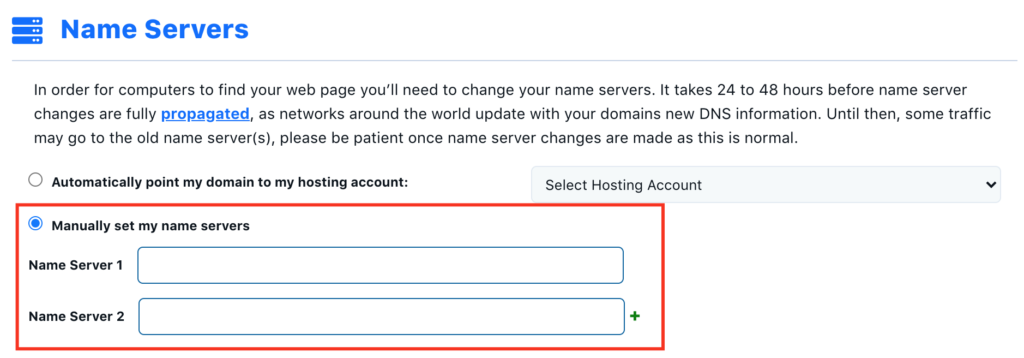
Getting a free web hosting service for your website with Infinity Free
There’s quite a few options of getting free hosting for your website, but here I will be talking about the most straight forward one via a service I’ve personally used several times: CPanel via Infinity Free. If you find another provider feel free to use it and still read below, the steps will be almost identical. Signing up with Infinity Free is very straightforward. All you need to do is follow the steps below:
- Sign up and confirm your e-mail address
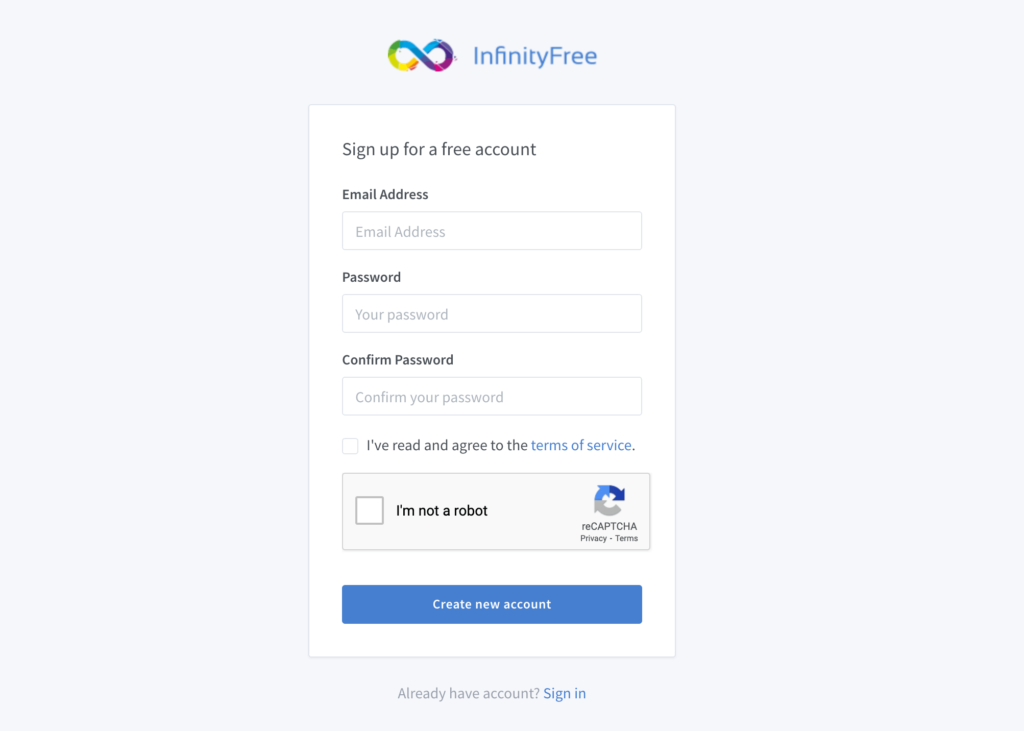
2. Create a hosting account
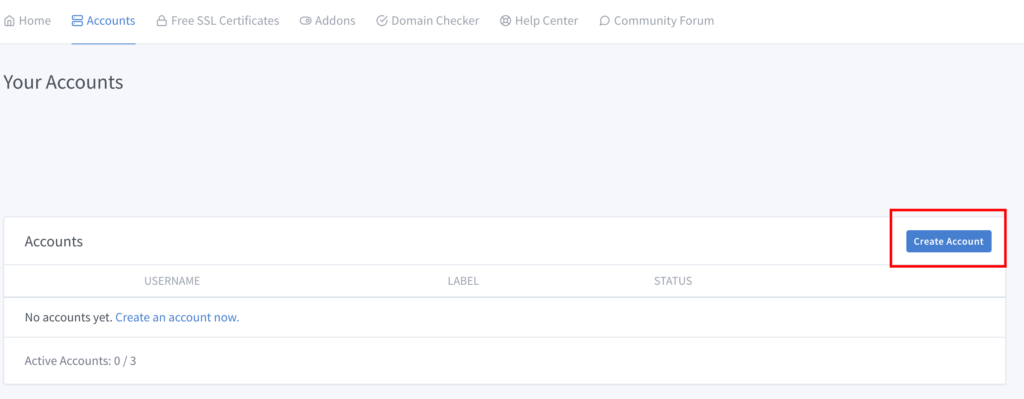
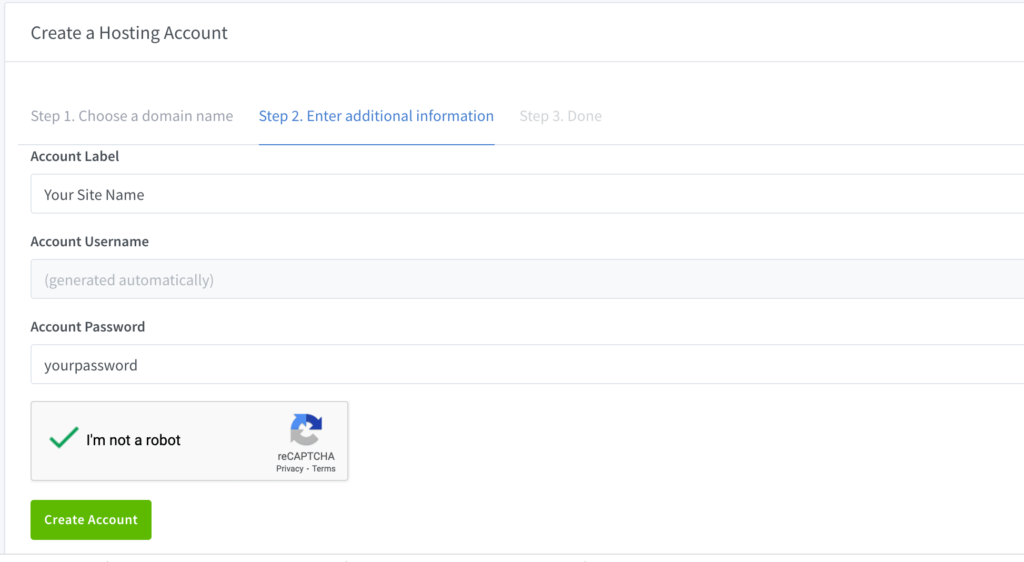
3. Once your account has been created open your Control Panel. This is where you’ll have what you need to start building your website.
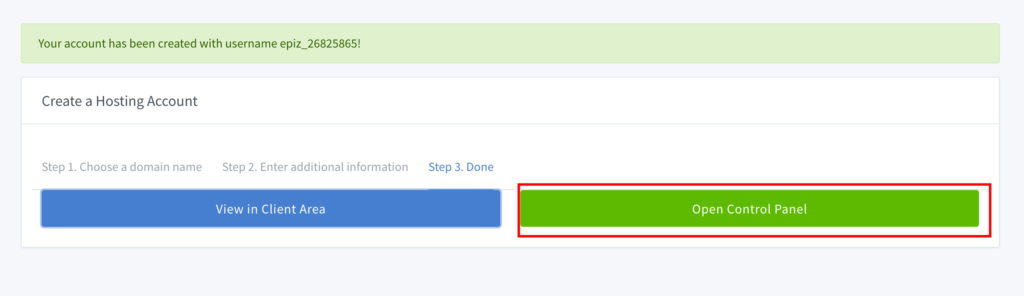
4. Once in Control Panel, scroll down to software and click on the Softaculous Apps Installer. This auto installer will help you install a free website builder with a simple click.
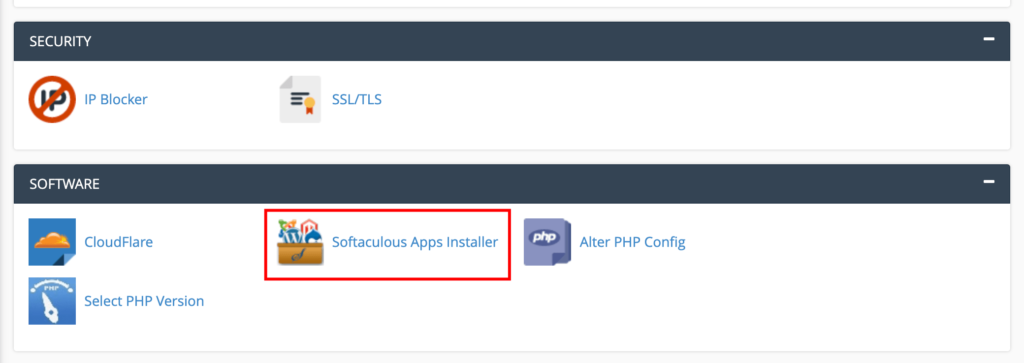
5. Choose your website builder
The two most popular free website builders are WordPress and Joomla and you can select either. However, I would recommend you go with WordPress as it’s the most widely used platform on the web and the amount of support it has via forums, youtube etc is astounding.
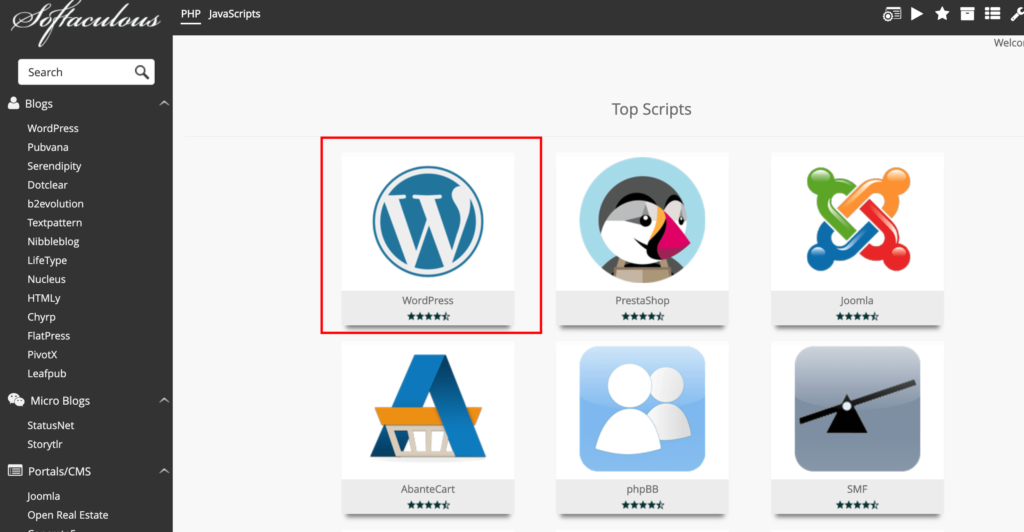
6. Install WordPress, making sure you select its latest version. Here you will be asked to input an admin username and a password, with which you will be able to log in your WP panel. Once you complete the install you will also be provided with an admin log-in link. This is usually yourdomainname.com/admin or /wp-admin.
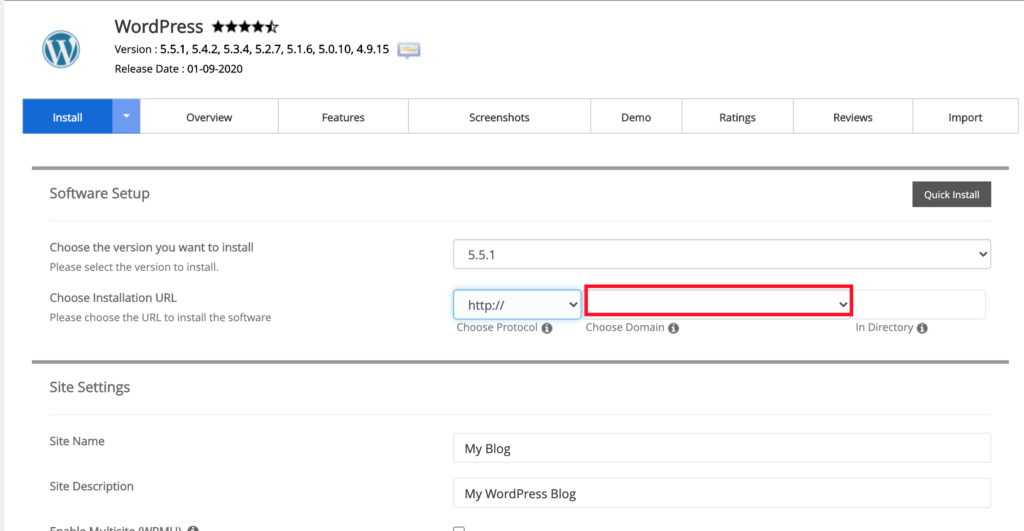
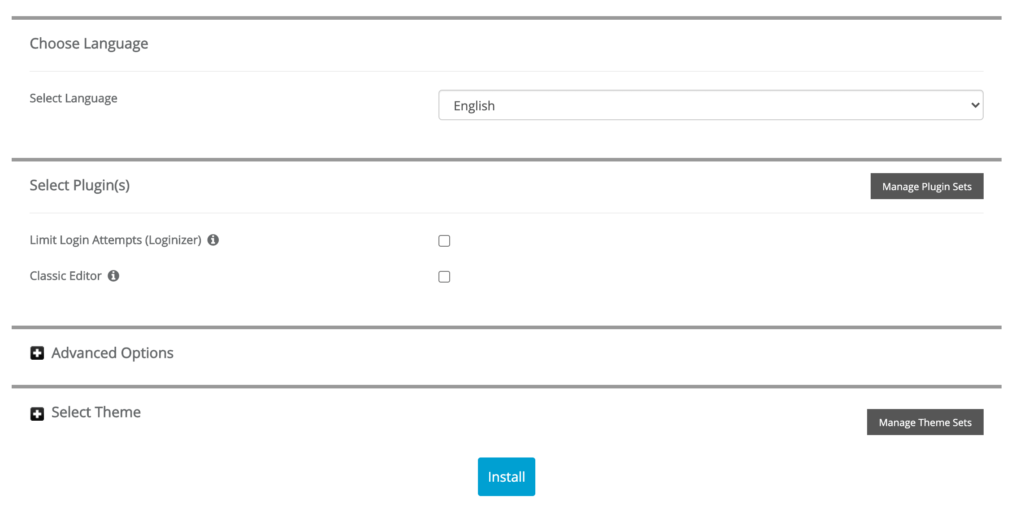
7. Give it a few hours to a few days to propagate. Usually your website will be ready to manage in a couple of hours but during busy server times it might take up to 72 hours.
8. In case you started with a sub-domain on InfinityFree you will also need to add your custom domain to your site. In order to do that go to your Control Panel, find the Add-on Domains section and add your domain there.
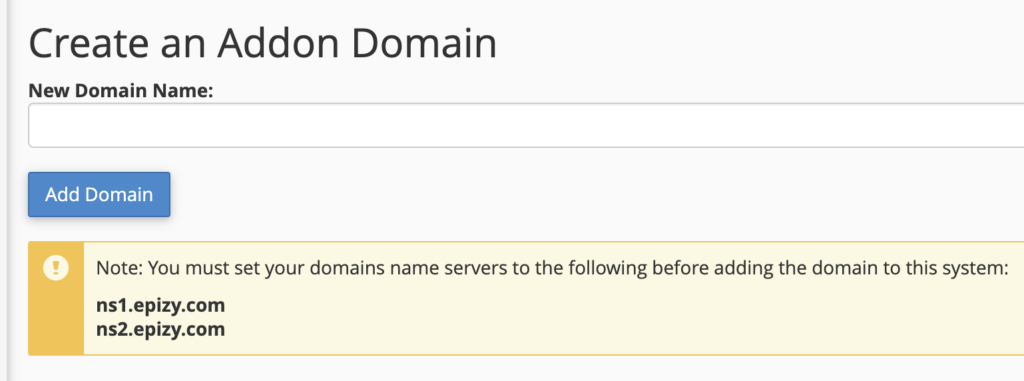
Starting to build with WordPress, the free and most popular website builder
WordPress started as a platform for blogging and expanded to all types of website to the extent that it currently powers more than 38% of the world wide web. An important distinction to be made here is between wordpress.com, which is a an all inclusive blogging/website platform (that includes hosting, domains and design with its premium plans) and wordpress.org, which is an open source, free website builder.
I’ve always recommended WordPress against other platforms as it is extremely flexible, allowing you to start very basic and simple and then upgrade it at your own pace. Furthermore, since it was built with content in mind, it is great for SEO optimisation, which means google will love it. There are tens of thousands of free themes out there you can install and personalise to suite your needs.
One particular one I would recommend is OceanWP, a highly customisable free theme that has everything you need to start of your website with, including a couple of free layout demos you can install.
In order to install a theme, simply go to Appearance > Themes > Add New Theme and search for your desired free theme. I recommend using OceanWP theme as it’s very powerful and customisable but you can choose any other theme you’d like.
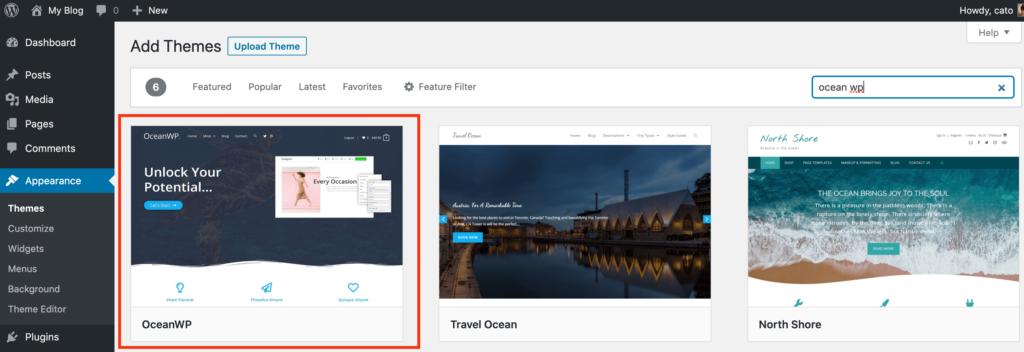
Ocean WP also offers a free plugin that allows you even further customisation so it’s a great package to start of your journey.
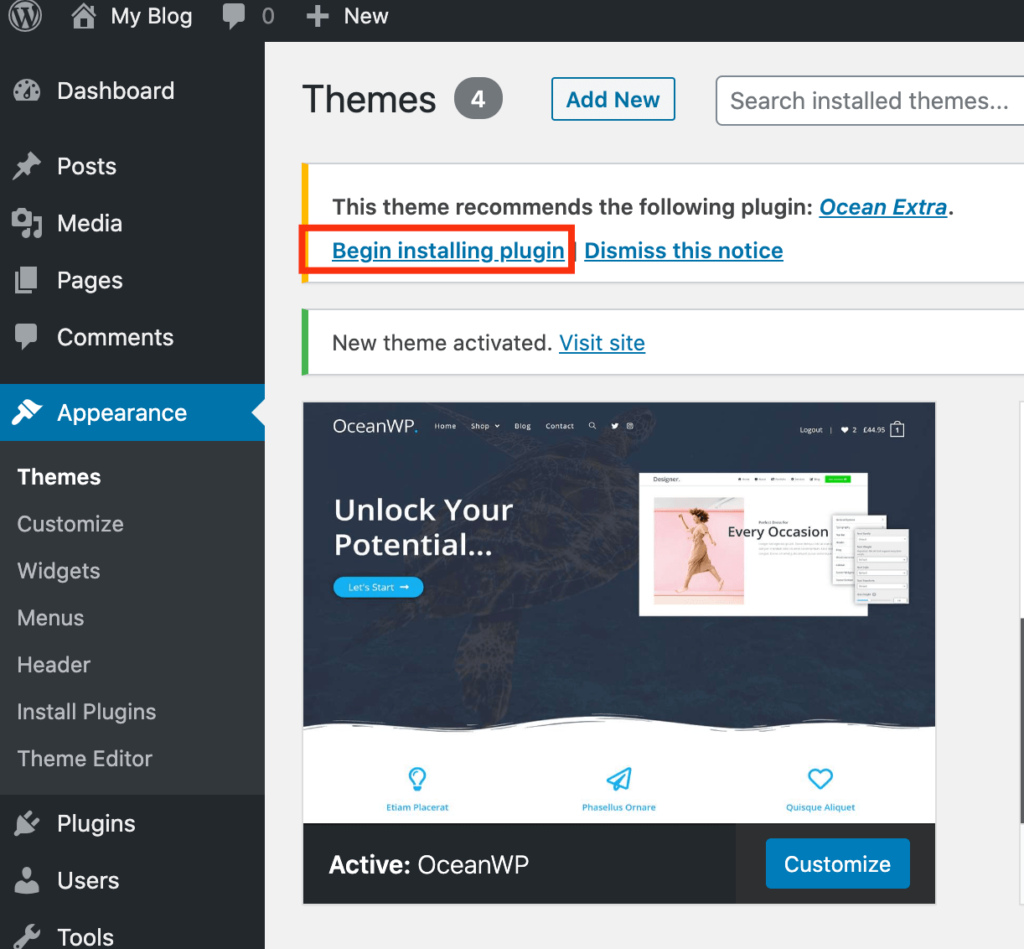
After you’ve installed the theme and the extra plugin you can go ahead and choose a demo if you wish to. With a demo you will have generic content uploaded that you can modify. All you have to do is go to Theme Panel and then run the set-up wizard.
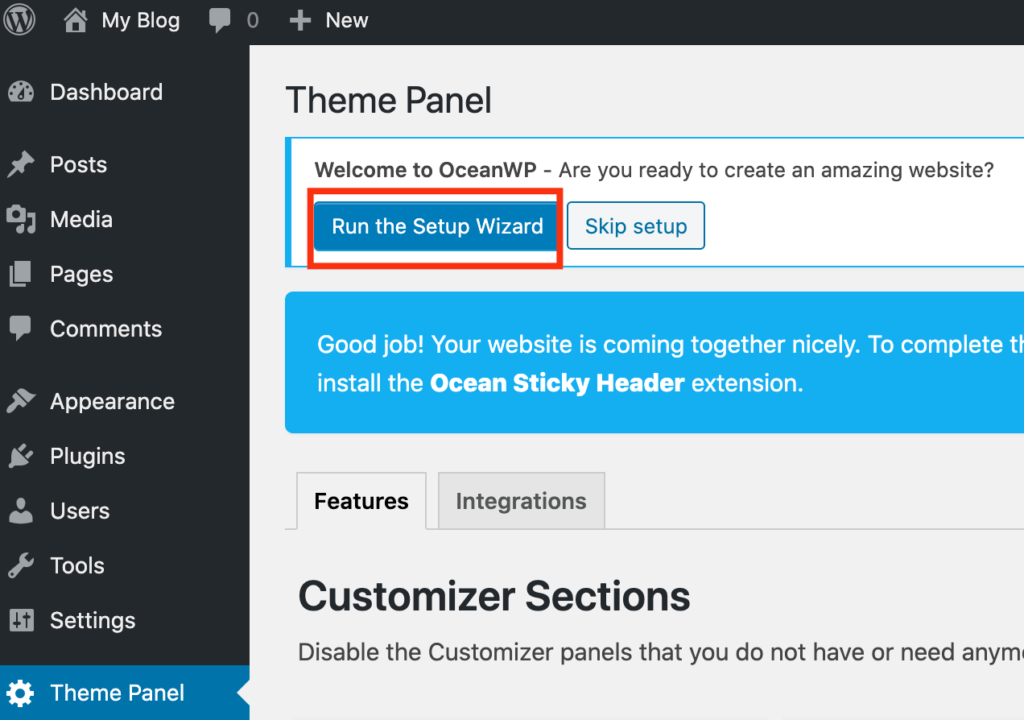
You have about 11 free demos to choose from so it’s a great starting point for your website.
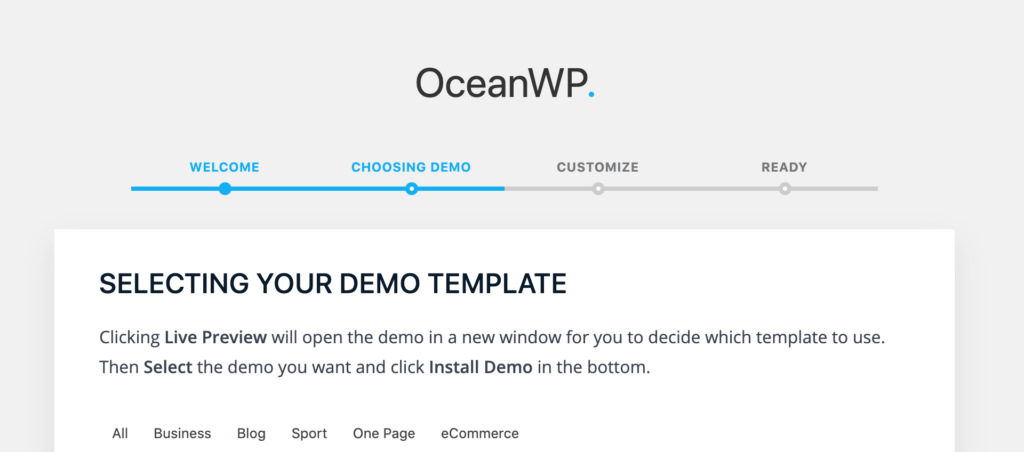
As Ocean WP is widely used you will find many tutorials online on how to customise it and also plenty of support forums.
Summing up – Should you start a website on a budget?
As with any pertinent answer to any question, the answer whether you should start a website on a budget has to be it depends on your circumstances. If you need the website for a small scale project which won’t get tons of traffic and won’t store any sensitive information then yes, you should start it on a budget. You can easily host your site on a free web hosting service such as Infinity Free and install WordPress or other free web builders on your C Panel.
However, if you will be needing more security to your hosting and also 24/7 support, I would definitely recommend investing in a paid service that can offer you these features. Such services can go for as little as 2$/month so it would really still count as a budget option. There are plenty of paid services out there but the ones I would recommend are Bluehost and HostGator. I’ve used both of these services and the security they offer as well as their 24/7 support is brilliant.

If you need further support in choosing the best option for you, we also offer consulting here, free, for a limited time. We can help you find a package that will suit your needs and budget, just get in touch with us.
Good luck starting your website on a budget and enjoy the learning process!


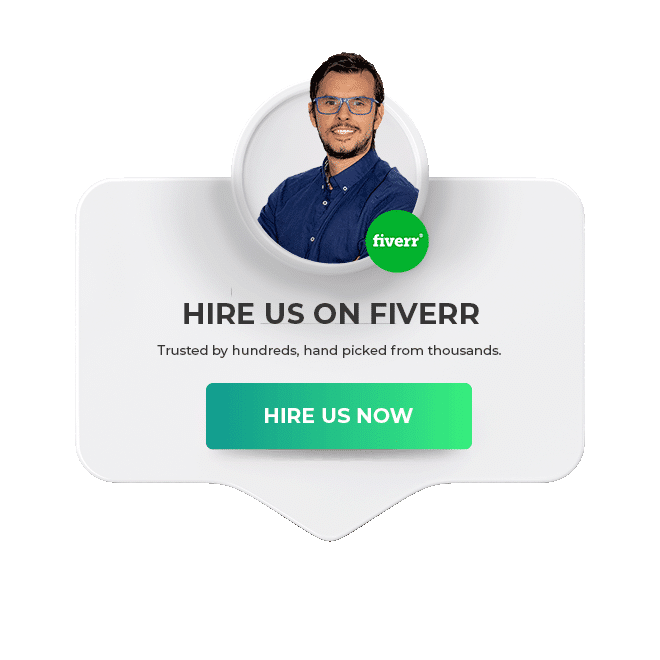
0 Comments